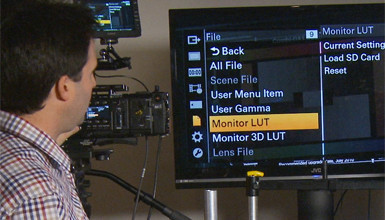Scene Files, Picture Profiles and Custom Looks
Most traditional HD cameras shoot standard HD (Rec. 709) video, which produces video that could air on television without any post-production color grading. We often call these types of cameras "broadcast cameras" for this reason. Professional HD cameras allow you to push beyond the limits of standard HD to get more dynamic range, but they still generally conform to the HD standards. Most of these cameras allow you some amount of adjustability over the image, including color, contrast and detail adjustment. We generally call these settings Scene Files, which is what Panasonic calls them, but they're also called Picture Profiles (Sony EX cameras) and Custom Profiles (Canon XF cameras). These settings can offer a wide variety of adjustments to the camera, including gamma adjustments, color saturation, color matrix adjustments and detail enhancement settings. Settings are created in the camera, and generally they only work with a specific piece of hardware -- a particular camera model. We call them files, and not just settings, because you're often able to save the settings onto a memory card to share between cameras of the same model. Because these cameras all shoot traditional video, any adjustments made in-camera are "baked" into the recorded image. So what you see in-camera is what you get in post. These same adjustments can be achieved with external remote-control units, also called "paint boxes." Because these files are camera-specific and bake their look into the recorded video, a Scene File is distinctively different from the concept of a LUT.

A Panasonic Scene File in which settings are created in the camera, but conform to standard Rec. 709 color space.
What's a LUT?
LUT is an acronym for lookup table, which in computer science is a data structure used to replace a computation. In other words, a lookup table is a defined set of data that's used instead of actually doing much processing. In the video world, a lookup table does much the same thing; it's a set of data offsets that, when applied to an image, will alter it in some way. If I have a flat Log C image and I want to get something like a standard HD Rec. 709 image, I can apply this offset, which will do that adjustment for me. I could do this by eye every time, but with a LUT it can be done quickly and accurately. LUTs come in various forms and with various intentions, which only adds to the confusion. First, let's talk about the forms of LUTs that are out there today.
1D LUTs do the work of modifying an image, but with fairly limited adjustment possibilities. A 1D LUT is composed of three different data mappings: one for red, one for blue and one for green. Each color is treated separately, so a change in red wouldn't affect a blue value, for example. This limits complex color correction overall, but a 1D LUT can be very useful in many situations.
3D LUTs are more complex and are based on a three-dimensional cube. This cube maps all colors together and gives much greater adjustment potential. However, where a 1D LUT usually maps an output value for every input value, a 3D LUT with the same mapping would be too complex. So a 3D LUT is created with a number of input and output points, usually 17, and any value outside of those points is interpolated.
Besides these two varieties, LUTs can be created for different purposes.
A Calibration LUT, sometimes called a Display or Monitor LUT, isn't designed to create a look, but instead to make an image "correct." Let's say you're on set and have three different monitors, and they all look a little bit different. We could create a LUT that makes each of these displays adhere to the standard HD Rec. 709 spec, or at least to match each other. This could also be done by adjusting each monitor with its own controls, but given that not all monitors are equally adjustable, using a LUT may be preferred. For digital cinema projection, a Calibration LUT is used to make a digital projection have the same look as a film projection. Software and probes are used to create these types of LUTs. So in simple terms, these Calibration LUTs are designed to make different displays match well.
A Viewing LUT is what people are most often talking about when describing LUTs. They're designed to make a camera's output look good during shooting. They may be as simple as converting a flat S-Log or Log C feed into a normal-looking Rec. 709 image, while others also will include some aesthetic choices. A Digital Imagining Technician on set often will create a Viewing LUT for the DP to look at. These LUTs are then sent to post-production to create dailies and to give the colorist a starting point for the final grade. A Viewing LUT is usually a 3D LUT because it gives the most possible adjustment.
The American Society of Cinematographers (ASC) saw that there was a huge variety of LUT formats out there, which created a lot of problems between on-set tools and postproduction. So they came up with a standard they call an ASC Color Decision List (CDL). This is a 3D LUT with a relatively simple format. Most color-grading software applications can load an ASC CDL file, and many on-set tools can work with these files, so the ASC CDL offers the clearest solution for working with LUTs on set and in post.
Okay, so you have a LUT. Now, how is it applied? Usually, a piece of hardware, often called a LUT Box, is used in between the camera and a monitor. A piece of hardware, like the Cine-tal Davio, Blackmagic Design HDLink Pro or Pandora Pluto, is used to process the incoming image and apply the LUT to the output. Software like cineSpace from THX and Light Illusion LightSpace CMS can be used to combine Calibration LUTs and Viewing LUTs, which can be a tricky process. To learn more about this process and about LUTs in general, check out Light Illusion's website, www.lightillusion.com.
What's a Look?
RED and ARRI both enable recording in a RAW format, with no baked-in color adjustment. ARRI also has a Log C shooting mode, which is a very flat, wide-gamut video output. Both cameras have the ability to load in special files, which I call Looks, that essentially function as LUTs. The difference between a Look and a LUT is that these Look Files only can be used in-camera. RED's files are made through their RedCine-X software, and ARRI has a Look Generator. With these tools, a Look can be generated and loaded into the camera. The cameras then can apply the adjustments to their outputs for monitoring. Basically, the Look works like a LUT, but is built just for a specific camera and doesn't require any external hardware. This type of adjustment then travels through metadata of the recorded clips and can be applied very easily through the right post tools. ARRI also allows you to convert their Look Files into actual LUTs for post, which can be done through their online LUT Generator. The Sony F65 camera will be able to do the same thing in the future with ASC CDL files working as the Look. So the difference between a LUT and a Look is subtle, but because the files are camera-specific, there's a difference.
A version of this article originally appeared in HDVideoPro.