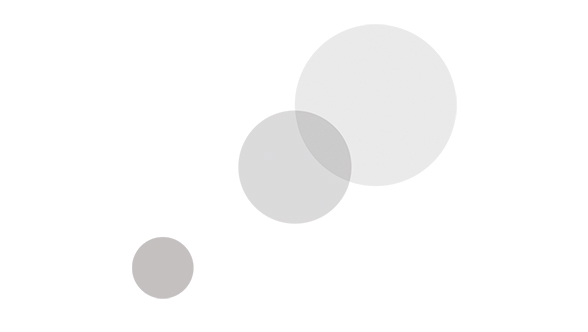Overview
EditShare Flow Automation Server provides an additional layer of intelligence to your Flow system. It delivers the ability to automate your complex and repetitive workflow tasks, including transcoding.
Repetitive tasks like copying, moving, deleting, transcoding and organizing projects or media spaces can be triggered at regular times of day or week or based on user actions. For more processor hungry tasks like transcode you can add Flow Worker Nodes to off load the processes. Using simple drag and drop tools admin users can create their own workflow templates that run on demand. An intuitive schedule display show the jobs created from these templates and allows admin users to change priorities if required.
Automated workflows are created by building templates using triggers, filters, and tasks. An intuitive automation monitor displays all active workflows, current or pending jobs, and a full job history.
Allow Flow Automation to take the place of your dedicated third-party transcoding engines to reduce your cost and the complexity of deploying these tasks in your workflow.
Design Your Own Template-Drive Workflows
Use Flow Automation's Workflow Designer to create simple or complex workflow templates using Triggers, Inputs, Tasks and Filters. Workflow templates are built graphically on screen in the style of a process flowchart.
Predesigned Tasks
Include one or more of these tasks in your workflow (in any combination):
- Deliver clips, sequences, and full packages directo to Amazon S3 or Glacier Services
- Orchestrate QC next steps with Interra Baton and Vidcheck integration
- Manage the transfer of mass media with Aspera accelerated file transfer
- Copy or move files from one folder to another
- Transcode media to a specified format and save to a specified location
- Delete media, metadata or archives
- Export clip metadata to XML formats
- Add or remove clips from Flow Projects
- Quick, normal or full scans of Media Spaces with optional auto-delete and proxy generation
- Send an e-mail notification
Trigger Jobs Based on Time or Metadata Changes
Triggers define how a workflow is started; for example, a workflow can be triggered based on a specific day/time (one time or recurring) or a pre-defined change of metadata. Once a template is activated, a Flow Automation Job is created based on the specified interval or whether the specified metadata criteria are met. You can also manually start a Flow Automation job.
Prioritize Jobs
The Activated Job Viewer displays all activated templates, including the Name, Status, Time, and Queue Position of each template. Jobs can be prioritized by dragging a job to its desired Queue Position.
Scalable Architecture
Flow Automation can scale to accommodate any workflow or number of jobs by offloading CPU-intensive tasks such as transcoding to Flow Worker Nodes. Any number of Flow Worker Nodes can be added to an EditShare configuration.
What's in the Box
- EditShare Flow Automation Server
Specifications
Key Highlights
- Automates repetitive tasks
- Provides transcoding functionality